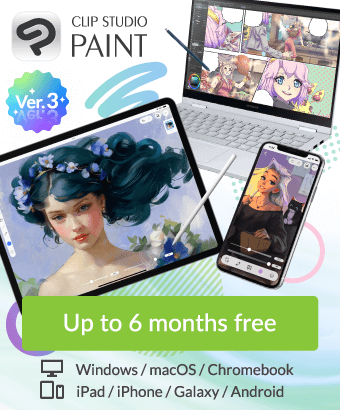Phenomenon where the area other than the area disappears when moving and deforming by selecting the area of the vector layer
-
VIEW 7,576
-
Total 4
 ゆずぽんず11
ゆずぽんず11

However, it is troublesome to restart the software every time.
Published date : 4 years ago
Updated date : 4 years ago
-
4 years agoIs it a request?
If you want, here ASK is a community of general users.
At the bottom of the "Ask a Question" page, it says "CELSYS User Support does not respond to posts."
If you need an official response, you can contact us at "Contacts" at the bottom of this page.
I think the problem is with the graphics board.
Update of graphic board ...- Japanese
-
-
-
-
4 years agoI've done a lot and probably got the cause
When I erased the vector line with the eraser, I didn't check "Erase Vector", so it seemed that I just overwritten it with a transparent vector line instead of erasing it. That's the situation, right?
So, I do not select the range with the transparent vector line and move it, I think that the transparent vector line comes over the original vector line and seems to disappear
I want to erase only the transparent vector line. When I check it, it looks like "no". Or is there another way?
- Japanese
-
4 years agoIn my previous answer, I said "phenomenon that I haven't encountered," but I personally remembered the function because it was confusing and useless.
It is the specification as you say.
As you may know, if you say measures that do not happen first
Vector-Create a copy of the dedicated sub tool, check "Erase vector", lock the sub tool and use it.
Even if the lock is locked, even if you delete the check of "Erase Vector" temporarily, the check of "Erase Vector" will be turned on when returning from another sub tool.
"I want to delete only the transparent vector line"
As an alternative, depending on the conditions, it is possible to create an auto action that extracts "non-transparent vector lines", saves them, and deletes the remaining "transparent vector lines".
(Same idea as selecting and flipping an empty area with the automatic selection tool)
The most important condition is that the target colored vector line is not completely hidden by the transparent vector line (OK if the tail is visible)
If some of the vector lines are visible, turn off anti-aliasing on the object to make it easier to extract. (Manual because one of the conditions cannot be used for auto action.)
The allowable error is set to zero in "color gamut selection", the color of the colored vector line is picked up, extracted in "select a vector corresponding to the selected range", and saved in another layer.
If the color of the target vector line is the same every time, automatic action can be performed.
After processing, turn back on anti-aliasing if necessary (manual 💦)
In fact, we have succeeded in creating "Vector line color extraction auto action" for a completely different purpose.思 い I thought this was an application of that.
Since there is no use, it has not been put to practical use, but if it is about 20 colors with different hues, extraction experiments have been individually performed by auto action.
If different colors intersect, simply selecting "vector for selection" will include another color,
Although it is possible to exclude colors that are not targeted from the selection range, if they are too close, extraction will fail, which is why it cannot be published.
Extraction is possible if the line is thick even with anti-aliasing, but if it intersects with another color, the setting of "tolerance" will be a very delicate operation and extraction will fail.
Please try it if you are interested.- Japanese
-
4 years agoIf you display the center line in `` Vector center line display '', you can find the location of the transparent line, so use the eraser (vector erase / entire line)
It is possible to manually delete it manually, but is that a little different?
(If you do this, the line may be very difficult to see, so display the same two canvases in a new window,
It may be easier to do it if you display the center line only on the working side)
I want to have a way to select (and erase) only the transparent lines at once because I accidentally draw a transparent line.
No, thanks method was helpful. Thank you very much.- Japanese
Did you find this helpful?