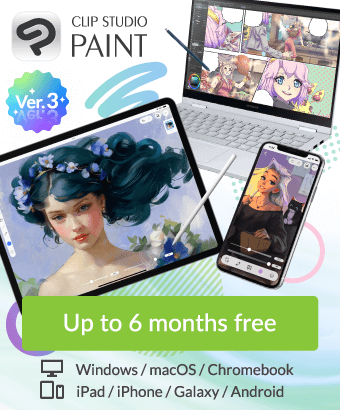How to Close Animation Work Space
-
VIEW 629
-
Total 4
 Mjr_Dzaster
Mjr_Dzaster
Published date : 6 years ago
Updated date : 6 years ago
-
6 years agoCLIP STUDUO PAINT is an application of the work, it separates the file structure separately.
If you make it with a file structure with animation function, it will take a lot of trouble to make it for other purposes.
For animation, basically since the function to display pictures in order on the time axis is main
You can turn off the function to display in order, but if there are multiple pictures, they will all be shown overlapping at the same time
It will be very annoying and it may be difficult to work.
I think that it is better to separate them separately for different purposes considering work efficiency.
It is possible to move pictures drawn for illustrations to an animation file separately by copying and pasting (it's a hassle as it is ...)- Japanese
-
-
6 years agoThank you. Now I am basically sad. :-)... :-( But good answer. Thank you for taking the time.
- English
-
-
6 years agoThank you!
- English
Did you find this helpful?