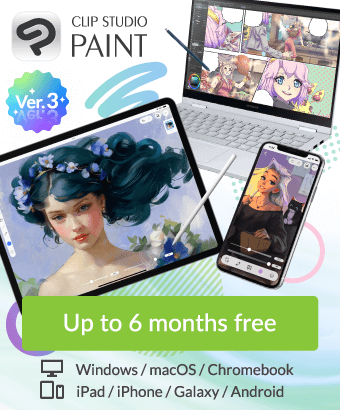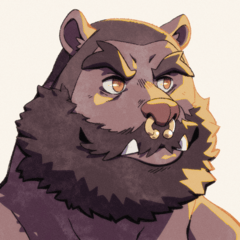Can We Make a Brush That Can Do This..?
-
VIEW 495
-
Total 0
 Adam13
Adam13
Real world technique is just a simple wet wash. The last stroke always leaving the brush marks on top of the previous strokes.
I'm still relatively new to digital art so I admit that this may be an issue of me not knowing how to use the various blending modes or other settings. But I'm hoping that we can do this now with the Dual Brushes
Below are some examples of how I'm trying to approach it. What I'm using is a custom brush with...
- Tip 1- The custom tip shape with the parallel lines to mimick the brush strokes
- Tip 2- A basic brush/stroke shape for the base color. Different paper textures.
So obviously it's still leaving lots of Xs where the brush strokes are crossing. I was wondering if this is something that just isn't possible with a digital Watercolor Brush so I tried the same technique with an Oil based brush. Which still leaves the Xs everywhere
So... In the picture below, #4 is a really horrible freehand exaple of what I'm trying to do.
I'm thinking that the trick will be making the 1st tip draw with the parallel lines to create the brush strokes. And the 2nd tip would have to draw the base color without any transparency. So that, as you are drawing, the line completely draws over the previous path. Either with a single stroke (like the Figure 8 pattern) or by lifting the pen and drawing a second line over top (like the X pattern)
Like I said, I'm still not 100% sure how all the blending modes work so this could be something simple I'm overlooking. But if it can be done, how would do it?
Published date : 2 years ago
Updated date : 2 years ago
-
2 years agoIf you want to make a brush that draws a line like ④ using the image material of the third border
Select Tools → Decoration, select Kirigami lace or lace ribbon, and select the duplicated brush.
Click the sub tool details (spanner mark) in the tool properties, brush shape → delete the current tip with the brush tip, select the image of your border and make it the brush tip
Even if it is not a copy of the ribbon setting, even if it is set with a normal pen etc., the image material at the tip will be made into a circle and the brush tip → direction → line direction will look the same.- Japanese
-
2 years agoThank you so much for taking the time to reply. I wasn't able to get the texture I wanted out of the Ribbon but that is the way I wanted the basic stroke to look. I'm sure with a little more tweaking it would be perfect
Here was my solution. Pretty much the same as I described above, except I started by duplicating a Pen. The way a Pen's base stroke lays over the previous stroke will work fine for what I need. I've only been trying to solve this one for a month, I should have asked you guys a lot sooner- English
-
Did you find this helpful?