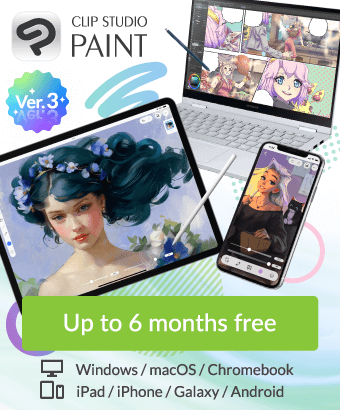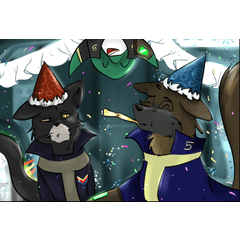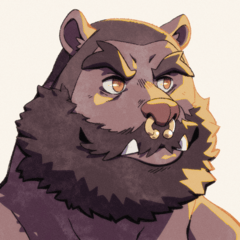Font kerning settings won't work in Clip Studio Paint
-
VIEW 730
-
Total 2
 nowicantlose
nowicantlose
In my other programs my kerning settings for each glyph pair works perfectly, but in Clip Studio Paint, so glyph pairs do not kern properly.
For example, the A and T glyphs, which should overlap slightly are too far apart.
Is this typical for fonts in Clip Studio? Is there a way to get my kerning settings display properly?
Published date : 2 years ago
Updated date : 2 years ago
-
2 years agoI think it's probably inconvenient compared to the features of Photoshop.
For example, if you want to bring the [first "T"] and [H] closer together in the [THAT] string,
Drag only the [first "T"] to select it.
Then, three icons will be displayed under the text object. Click [Pencil Icon].
You can adjust each parameter to move the character position.
-
Message2 years agoThis didn't answer the root problem, but it will be very useful in solving the practical issue.
- English
Did you find this helpful?