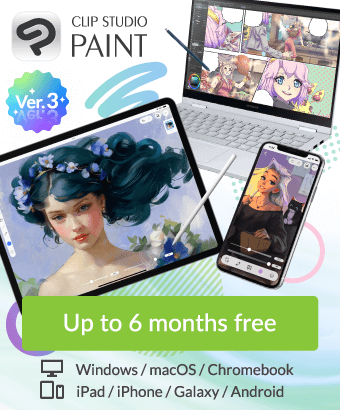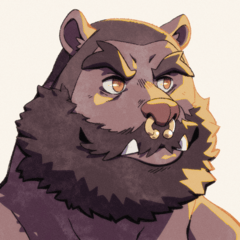I want to change the shortcut key for moving layers.
-
VIEW 1,705
-
Total 20
 rrhcqkx
rrhcqkx

Published date : 2 years ago
Updated date : 2 years ago
-
2 years agoFrom the canvas where something is drawn, select the part that is being drawn and
Move to the desired layer (probably the "layer selection" of the operation)
Here's how to change the key.
First, open "File" in the menu bar and select "Modifier Key Settings".
The modifier key setting page opens. Select "Common settings" at the top.
It seems that the "Ctrl + Shift" item is now set to "Temporarily change tool" and set to "Layer selection".
If you want to use another key for "Layer selection"
For example, let's say you want to be able to do the same thing with just the "Ctrl" key.
(Nothing has been assigned to "Ctrl" yet.)
To the right of the "Ctrl" item, you can select from three types: "None", "Change brush size", and "Temporarily change the tool".
Select "Temporarily change tool".
Then, "Temporary tool change settings" will be displayed.
From there, set "Layer selection" from the "Operation" item.
When you're done, press OK to save.
Now, if you hold down Ctrl and click on the part of the canvas where something is drawn,
You can move to the layer being drawn.
As an example, I used the Ctrl key, but you can set it in any combination from the displayed modifier key list.
If you want to delete the settings, you can set the "Temporarily change tool" part to "None" so that nothing is assigned.
────────────────────────────────────────────────── ───── ★★ Supplement to the operation "Layer selection" ★★
The operation "Layer selection" is set to "D" with the default shortcut key.
So, without changing "Ctrl + Shift" in particular,
You can also select "Layer" while holding down the shortcut key "D".
If you want to change that shortcut key as well
Open "File" in the menu bar and select "Shortcut key selection".
The shortcut key setting page will open, so
Align the setting area at the top with "Tools".
As you scroll down, you will find the "Operation" item.
From the "Operation" item, the currently assigned shortcut key of "Layer selection" is displayed,
If you keep the default, it will be "D".
Place the mouse pointer on it and double-click it.
Then, the input field of the shortcut key will be turned ON, so you can edit it to any one.
(If you press "Edit Shortcut" in the upper right, the input field will be displayed in the same way.)
Change to any shortcut key, and when you're done, press OK to save.
I think that the changes will be reflected once the settings are completed, but after that, close CLIP STUDIO PAINT once and
It's a good idea to reboot and see if your settings are saved.
This is to prevent the settings from reverting to the previous ones if a forced termination occurs during work.
We hope for your reference.
Did you find this helpful?