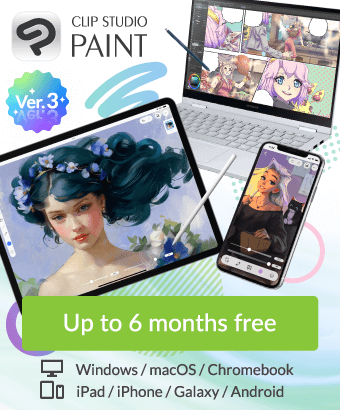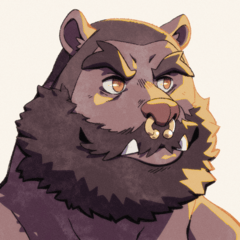Gradient Color Picker Not Accurate
-
VIEW 2,094
-
Total 8
Attached image shows the selection vs what the image shows.
Published date : 2 years ago
Updated date : 2 years ago
-
2 years agoJust saying this may be the right color. Human eye sees same color differently depending on bacground and the size of the area. Put down the gradient color and sourse color together afterwards just to check. Due to black bacground same color seems lighter.
- English
-
2 years agoDespite that you can clearly see in the provided photo that they are not the same color, I have created a video to demonstrate my problem.
https://youtu.be/_V_FuF_WE4Y
NOTE: This problem is occurring on a Surface Pro 2017, my main desktop PC does not have this issue.- English
-
2 years agoBefore anyone gets the idea that I want a workaround, I don't. I have several. I want to know why this happening and if there is or will ever be a fix for it. I shouldn't have to use a workaround, this feature should function correctly.
- English
-
2 years ago> NOTE: This problem is occurring on a Surface Pro 2017, my main desktop PC does not have this issue.
There is,
If you are using it on your main desktop, the color gamut adjustment between the monitor and the drawing software may be correct.
You may want to adjust it in the "Color conversion" item of the environment settings.
Also, if you give the official support a video link that was created and contact them, they may answer why such a difference occurs. I hope you can get an early answer.- Japanese
-
2 years agoWhy would the color gamut be the reason the gradient color picker can't detect a proper color when the normal color picker can? That would make sense if the color was different from one display to another, not on the same one. It is picking a completely different value/saturation.
If the chosen color in the image at software level is hue:0, saturation:100, value:100
But the program is reading it as hue:0, saturation: 45, value: 80
That is not a monitor, or perception problem, that is the software misinterpreting the selected color.
Either way, I just tested another theory that just turned out to be correct. If I use a mouse to use the gradient color picker, it works correctly, but if I use the Surface Pen, it does not.
So, it may be a support issue for whatever driver my pen uses.- English
-
2 years agoI also checked it with a gradation map, but
When creating a specified color in a gradient map
It seems that you can create a color by pressing the left side of the dropper.
R = 255 G = 0 B = 0 is set as the specified color.
In the specified color to the left of the eyedropper icon, R = 255 G = 0 B = 0.
Gradation = things that gradually change color
that's why,
If you check the color tone displayed on the actual canvas with a dropper, it will be slightly different, such as R = 255 G = 60 B = 60.
This is affected by the color bar settings at the top of the gradient map.
Therefore, it is not shown in only one color like bucket painting.
If you want to unify with one color, I think it is better to paint with a bucket.
Speaking of the specifications of the gradation map, it seems to be the specifications.- Japanese
-
2 years agoexcuse me! I was able to unify the colors even on the gradation map. (You can use the pen or mouse of a pen tablet.)
There is a color bar node (▲ mark) at the top of the gradient map.
Move the node (▲ mark) on the right side to the far left.
Then, the color shift will not occur even on the canvas.
However, with this method, it seems that there is no need to bother to create with gradation, so
I think it is more efficient to select the color by painting with a bucket.- Japanese
-
-
2 years agoThat's what was covered in the video, even if the canvas is one solid color, the color picker is not choosing that exact color, it will wildly pick a saturation/value while retaining the hue. I don't want to manually enter a color value into the selection, that takes 2-3 times longer than it needs to.
I appreciate your attempt to help, but it seems everyone is fundamentally misunderstanding the issue. I understand color theory, color gamuts, and what a gradient is. I am a seasoned artist with years of experience using this software, this is the only thing that has never worked properly for me, and it seems that the Surface Pen is the only reason.
I have contacted support and will report back what they tell me.- English
-
2 years agoThere is another way to unify the colors. (You can use both the pen and mouse of the pen tablet.)
Nodes (▲ mark) on the left and right of the color bar of the gradation map
It is also possible to set the same color one by one.
When I first tried it, I set the color of only the node on the right side (▲ mark), and then
When I picked up the color on the canvas side with a dropper, there was a gap.
However, by setting the same color for both left and right, the color shift disappeared.
I rarely use gradations with the same shade for both,
If you want to make the colors unified, I think this method is better.- Japanese
-
-
2 years agoIn Kevin McKraken's previous video,
At 0:38 in the video, the left side is white and the right side is light red.
After that, the color of only the left node (▲ mark) is set as R = 255 G = 0 B = 0,
At this time, the light red color on the right side still remains, so
The gradation is red R = 255 G = 0 B = 0 on the right side and remains light red on the left side.
In other words, both colors are not the same color.
So, no matter how much I picked it up with a dropper, the colors were out of sync.
Please set the color on the right side to the same color and check it out.- Japanese
-
2 years agoI'm sorry, there was a typographical error, so please read this answer.
In Kevin McKraken's previous video,
At 0:38 in the video, the left side is white and the right side is light red.
After that, the color of only the left node (▲ mark) is set as R = 255 G = 0 B = 0,
At this time, the light red color on the right side still remains, so
The gradation is red R = 255 G = 0 B = 0 on the left side and remains light red on the right side.
In other words, both colors are not the same color.
So, no matter how much I picked it up with a dropper, the colors were out of sync.
Please set the color on the right side to the same color and check it out.- Japanese
-
2 years agoOkay, still missing the point.
However, a new discovery via one of my coworkers. It appears for whatever reason, pen-pressure is effecting the value/saturation of the color being selected. If I go full-pressure on my pen, the correct color is chosen.- English
-
2 years agoI tried various things after this, but even if the shades of the left and right nodes (▲ marks) are different
The colors selected in the color selection matched with each other without any deviation in the color on the canvas side.
The method at that time is to hide all other layers other than the paper, and then set the color.
The video didn't even show the layer palette, so
There is a high possibility that there is a gap due to this effect, so
Try setting the color after hiding all layers other than paper for other layers.
If there is a gap even with this method, I think it is better to wait for the official support's reply.- Japanese
-
-
2 years agoWhen adjusting the color with the specified color, if another layer underneath is still displayed,
I was affected by that, and the color I chose with the specified color is actually applied,
If a layer other than paper (white) remains on the canvas side, the displayed color will change and appear.
(It is in a state where it mixes with the color below.)
Therefore, I think that the color will change if you pick it up with a dropper with the displayed color as it is.- Japanese
-
2 years agoOkay, let's try this one. more. time.
I don't know if there is a significant language barrier, but you are taking this to a much different place than what I'm having trouble with. Here is another video that can hopefully explain it better, once again.
https://youtu.be/6YW24zQULyk- English
-
2 years agoOh, I'm sorry, at the beginning of the video, only the new layer and the paper layer are displayed. (> o <;)
(Just like the video, after creating a new main color, select red (R = 255 G = 0 B = 0) and fill it with a bucket.
I picked up the sub color from the canvas with a dropper. The sub color is also (R = 255 G = 0 B = 0) and does not change.
After that, I selected the specified color with the gradation and picked up red (R = 255 G = 0 B = 0) from the canvas with the dropper on the gradation side.
It was normally displayed as red (R = 255 G = 0 B = 0).
The color did not change. )
It seems very likely that the pressure sensitivity of the Surface pen has an effect.
You're using a Surface pen to select the main and sub colors for your video, right? ??
The fact that the colors are properly selected there means that the normal eyedropper tool behaves normally, and the pen may not have any problem.
In that case, when you use the pen with the dropper function on the gradation side, the color shift will occur.
I'm not sure if it's a pen problem, so I think it's better to wait for the official support reply.
I'm sorry I couldn't help you. ((> <;) ┓- Japanese
-
2 years agoI tried exactly the same as above for the first video.
In the first video,
You're using a Surface pen to select the main color (red) and sub color (red) for your video, right? (Rather than selecting with the mouse)
The fact that the colors are properly selected there means that the normal eyedropper tool and color picker behave normally, and the pen may not be a problem.
In that case, when you use the pen with the eyedropper function on the gradation side to pick up the color of the canvas, there will be a color shift.
(In normal behavior, you can pick up the color of the canvas with a light touch without applying full pressure to the pen with pressure sensitivity.)
If the same phenomenon occurs even after updating the pen tablet driver or removing and reinstalling the driver,
It may be a bug on the application side.
However, it seems that they are also inquiring to official support, so I think it is better to wait for an answer without playing with it badly.- Japanese
-
-
2 years agoI did get a response from the official support staff. Apparently, the issue is cause by a semi-transparent ring effect that appears when using the pen. It must be disabled.
For anyone else having this issue, here's the response/fix from the official support:
About [the color picker] function in the gradation setting
As we have inspected this problem the with Surface Pro devices and we found the cause of the problem.
When you touch the screen with the Surface pen, a small translucent ripple (circle around mouse pointer) appears as a touch effect on the screen, and this ripple overlaps with the color you want to acquire, and a slightly different color is taken.
Please follow the steps below for the solution.
Turning off the ripple effect (circle around mouse pointer) from the setting of the operating system.
1. Open Gear Settings from the Windows Start button
2. Select [Device]
3. Select [Pen and Windows Ink] from the list on the left
4. Uncheck [Show visual effects]- English
-
2 years agoThank you for giving us the official answer.
"Using the digital ink function" was interfering!
(When using Wacom's pen tab, there was a story that it affects pen pressure sensing etc., so it was a blind spot because I cut it at that time)
It was refreshing! Thank you! (('∀'o) ┓ Pekori- Japanese
Did you find this helpful?