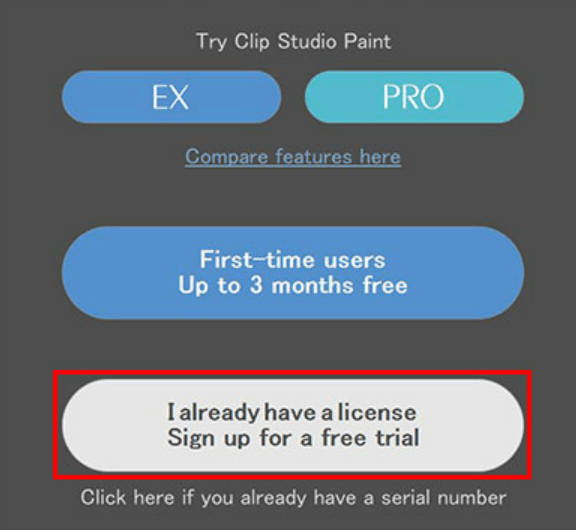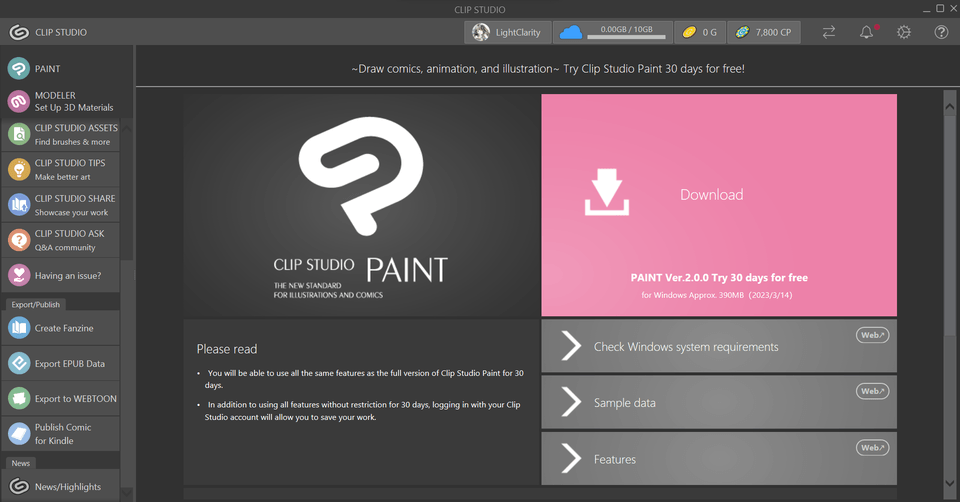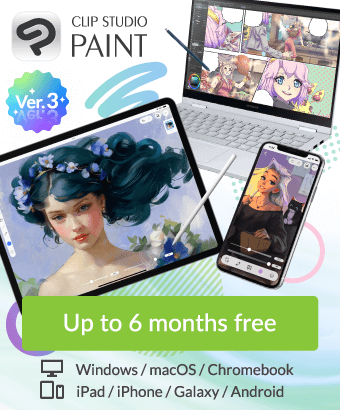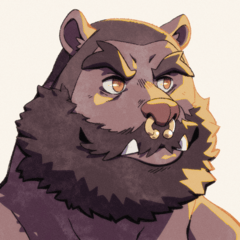I still can't paint after using my activation code
-
VIEW 564
-
Total 15
 LightClarity
LightClarity
Published date : 1 year ago
Updated date : 1 year ago
-
1 year agoPress "Enter activation code" in the menu on the left of Clipstudio (launcher)
Click on the "Manage Plan" link to see if your subscription is complete in your plan subscription.
I think the installation went fine
I think that it is also a method to start clipstudioPAINT directly from Program Files of Windows and check from license management of menu → help.
I've attached a related FAQ.
https://support.clip-studio.com/en-us/faq/articles/20200063
https://support.clip-studio.com/en-us/faq/articles/20210094
https://support.clip-studio.com/en-us/faq/articles/20200063- Japanese
-
-
1 year agoThank you guys for the help, I'll make sure to try these steps :)
- English
-
1 year agoI'm still struggling since it doesn't show me certain things like this in the picture below. It only shows me the 30 days trial. when I click it. It redirects me once again to down the same exact thing, I'm having a hard time not knowing where to do these next steps unfortunately..
- English
-
-
-
1 year agoI don't know if It's just me, but I don't see any [Help] menu button of any sort... I'm really confused. This is exactly how my screen looks right now, with my coins / my cloud and the account I'm logged into and such. But I can't find anything besides this, like the switch licenses.
- English
-
-
1 year agoI do not understand. We have already completed the purchase, so we cannot reproduce the same situation as you.
The important point is to start ClipstudioPAINT as Mr. Chaya said.
Doesn't it work when you press this button?
As I said earlier, you can launch the ProgramFiles application directly from Windows Explorer.
You should be able to access it by pasting "CLIPStudioPaint.exe" and the characters in "" in the search window of the PC explorer.- Japanese
-
-
1 year agoThank you so much!! I finally figured out what I did wrong, I haven't figured out why It didn't open for me through the "Clip studio" But I found it through the ProgramFiles application directly from Windows Explorer as you said. Apparently, the Paint version I downloaded a couple of times was kinda separated and was in another related file, got confused with the version's names thus why I tried to look for the Clip studio paint directions in the main app itself. I think I fixed it now, Thank you so much !! 🙏
- English
Did you find this helpful?