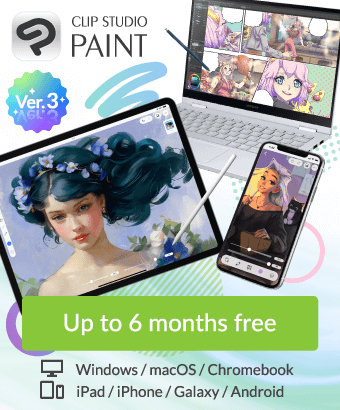Problem with Blending modes exported from SAI (Transparency Shapes Layers)
-
VIEW 364
-
Total 5
 Konforka
Konforka
I save it as .psd and open it in Clip Studio Paint and all the colors are faded. I open it in Photoshop, the colors there are also faded,
but if you go to the layer properties and uncheck the Blending Option - Transparency Shapes Layer, the colors again become bright and rich, as in SAI.
Please tell me what to click in Clip Studio Paint (2.0, EX) so that in CSP the colors in the Linear light / Color Dodge and other blending modes are bright like in SAI and Photoshop?!
Please help me
Clip Studio Paint is the best program, but without these Blending modes I can't draw.
Published date : 13 days ago
Updated date : 10 days ago
-
12 days agoBasically, there are various reasons why colors change between apps.
- The difference will be reduced if you set the default color profile settings on each graphic software to the same settings between apps.
It is also a good idea to set the default color profile of Windows to the same setting.
The safest thing to do is to work with "sRGB IEC61966-2.1".
Most colors on the web and viewer software are this, so I don't think the colors will change.
It is safer not to apply color profiles distributed by monitor manufacturers in graphic software.
- I think that the degree of layer blending mode is slightly different for each app other than "Normal".
Even compatible adjustment layers will have different results when displayed in each app in Photoshop and CLIP STUDIO PAINT.
I think it is a good idea to be familiar with the quirks of each app before using them.- Japanese
-
12 days agoBy the way, the principle behind checking or not checking the transparent shape in Photoshop is whether or not to composite the painted area with a black base (the results are slightly different, but it can be substituted).
In the past, Photoshop's "Transparent Shape" check box was not checked, and the default was unified to no transparent shape.
The concept of transparent shapes was introduced in the middle version.
The image below shows a composite in Photoshop using the layer composite mode Dodge (Linear).
① Transparent shape layer checked
② Transparent shape layer unchecked
③ Transparent shape layer checked Layer composited with a black base layer
When the transparent shape is unchecked and composited with a black base layer, it will be close to the state of the transparent shape layer being unchecked.
I used to do this in order to maintain compatibility between apps as much as possible.- Japanese
-
-
10 days agoThank you very much うさぴょん for the advice.
I don't know if there is a button in clip studio to enable/disable Transparency Shapes Layers, but in the end I did some research and compared all the unique blending modes from SAI with blending modes from CSP. As a result, modes were also found that work differently from SAI (Linear Burn, Linear Light, Color Burn, Vivid Light).
For the "**** Burn" modes to work as in SAI, you need to make a white background and, in my impression, the difference there is minimal. To operate the "**** Light" modes as in SAI, you need to make a background of gray color (128, 128, 128).
I recorded AutoActions to create folders at once with a blend mode and a white or gray layer on the bottom and a layer on top,
where I will draw directly.
Hope this helps us all.- English
-
Did you find this helpful?