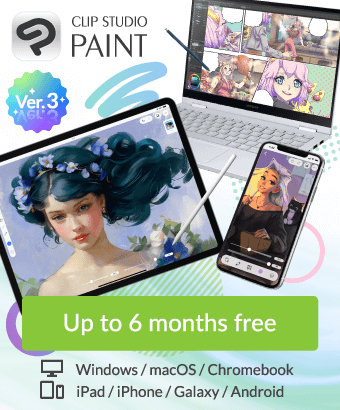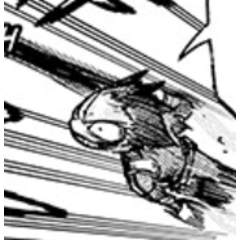Does Palm Rejection exist for IPAD paint clip?
-
VIEW 317
-
Total 1
 Kimikococo
Kimikococo
I have been using paint clip for years on my iPad. Some reason as of lately it has been reading my palm as I draw. So my line work can get "dashy” or “dotted". It also makes it hard to draw a selection, because my palm deselects it.
Looking up palm rejection, I see it’s not on iPad when looking in Touch Gestures. Is there anything similar or is this something I just gotta work with now?
Any help is appreciated!
P.s.
I do have the tool clicked so that I don’t draw with my fingers.
Published date : 21 days ago
Updated date : 14 days ago
-
21 days agoI’d love to know too because even though I wear a glove on my drawing hand, I keep switching layers with my palm while I’m drawing and it’s driving me insane. This has never happened to me in Procreate so it’s definitely due to the software.
- English
-
21 days agoHi! I was just about to suggest the palm rejection button as shown below but read just read that you do have it selected haha- If this is the case, I recommend either reaching out to support or resetting the default settings as it may have been messed with. But I did experiment a little and found a kind of temporary solution you can try while waiting but it isn't ideal as you will have to get used to different gestures.
Before I tell you how to do it, let me delve into some pros and cons I have noticed with this solution:
As I have said before, you will have to get used to different commands. What do I mean by this? Instead of previously, you will need to swipe with two fingers instead of one to move around your canvas. You can also no longer zoom in or out normally and will have to use the features at the bottom in order to zoom in/out and rotate the canvas (I will provide an image of what it looks like in case I made it a little confusing lol-)
So far that is the only major con I found but you may find others along the way as I've only been trying this out for a few minutes while trying to find a good response to your question.
The pros include that you are now able to draw without your hands interfering. You can also turn this feature on and off as you wish. Also, as far as I know, all other hand gestures except the swiping, zooming, and rotating work the same (for example, double tapping to undo or triple tapping to redo). You can also continue selecting anything outside of the canvas with your hands (such as layers, sub tools, sub view, etc.).
Please note that this may only be suitable for certain people since some don't like change to how they use different features. If you often use tools like the tool box, this isn't too much of a difference. Or if you have once used drawing tablets such as the wacom one which were not touch screen, the methods of drawing would be pretty similar other than the fact that you can use some of the touch commands available.
Now I will tell you the method:
1. Go to [File]
2. Go to [Preferences]
3. Go to [Touch Gestures]
4. Turn off "Use tools with fingers"
I hope this can help you while you ask Clip Studio (Celsys) for assistance!- English
-
Did you find this helpful?