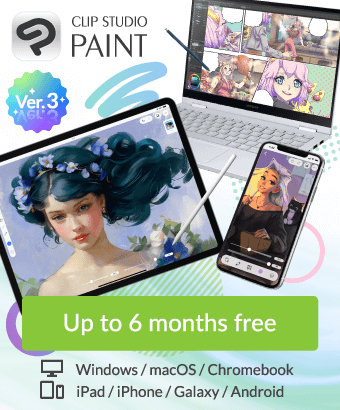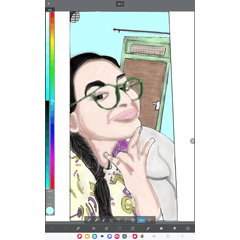Eyedropper function is no longer available
-
VIEW 488
-
Total 4
 momo_sinnzou
momo_sinnzou

Published date : 14 days ago
Updated date : 7 days ago
-
14 days agoRestart your iPad and check if it works.
Can you use the eyedropper tool instead of your finger or modifier keys?
Is it the same if you create a new canvas?
Also, did you set the eyedropper with the shift key yourself? (If you reset it, the default is the option key.)
Please check your modifier key settings again.
If that doesn't solve the problem, please add a more detailed explanation of what exactly happens when you say "the eyedropper function with a long press suddenly starts drawing strangely."- Japanese
-
14 days agoThe eyedropper set as a modifier key is the "Sub Tool" eyedropper tool.
If you delete it from the Sub Tool palette or move it to another tool group, the modifier key setting will be removed.
Please check that the modifier key setting is set to eyedropper, and that the tool properties of the eyedropper tool are as intended.- Japanese
-
13 days agoThank you for your replies despite your busy schedules. I reset it, so it was the option key, not the shift key. I will correct that.
I checked the correction key settings as you replied, but the eyedropper tool could no longer be used by long press or shortcut key, so I decided to contact the official Crysta.
As you instructed, I added the eyedropper tool as an initial tool to the subtool, and although it was difficult to use, I was able to avoid the situation where I could not use the eyedropper at all. This was helpful because I was using it for work. Thank you.
For more details, if you long press or use the option key, it will draw like the image (light blue line in the image, the color is the selected color at that time). If you press and hold it, it will enter drawing mode with a mysterious brush. By the way, I do not remember downloading such a brush.- Japanese
-
-
13 days agoFor iPad, if the "single swipe" modifier key is set to "none" and the settings are "Use tools with finger" and "Use different tools with finger and pen", the behavior of the single swipe will be the same as that of a pen device (for drawing tools such as pen/brush, you will draw with your finger (no pressure)), so please check the "single swipe" setting.
The single swipe behavior may be occurring before it is determined to be a long press.
For the option key, have you checked both the "common settings" and "tool processing settings" of the modifier key?
If you are performing initialization, the "tool processing settings" may have changed.
If your iPad supports hover, the cursor will also change while you are changing tools with the modifier key (depending on the preferences), so you can check whether the tool has been switched.- Japanese
Did you find this helpful?