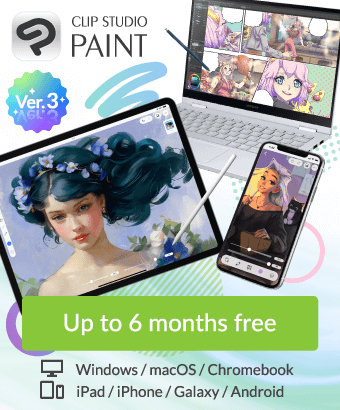XPPEN Shortcut keys do not work when using the fill tool
-
VIEW 285
-
Total 0
 KaaKun
KaaKun

Published date : 13 days ago
Updated date : 13 days ago
-
-
13 days agoProblem solved!
Thank you very much to everyone who responded!
Here are the steps to solve the problem.
Uncheck the "Windows ink" checkbox in the XP-PEN driver settings,
select "Tablet" from "File" → "Preferences" in Clip Studio Paint,
and set "Tablet service to use" to "Wintab", and the problem was solved.
- Japanese
Did you find this helpful?