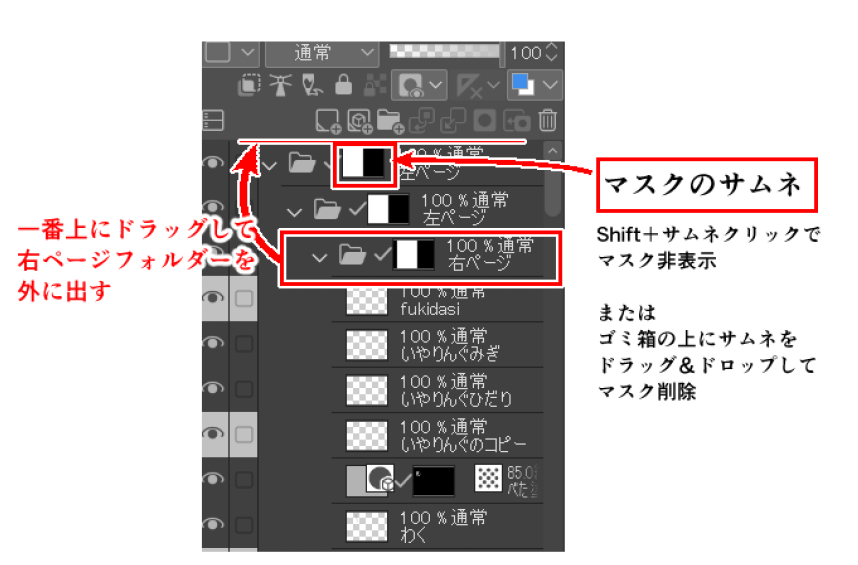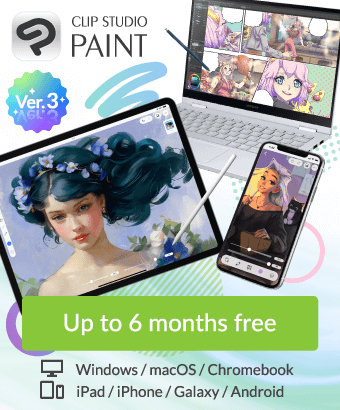I want to reverse the left and right of the double page spread because I made a mistake.
-
VIEW 770
-
Total 2
 クリスタ202106
クリスタ202106

After that, I tried to redo it by going back to single pages, but the edge that was connected as a double-page spread was cut off,
and it was stuck to the adjacent page.
How can I return it to normal?
Published date : 12 days ago
Updated date : 5 days ago
-
12 days agoIs there still an image on the original page that is attached to the adjacent page?
Try copying the layer, pasting it on the opposite page, and then stacking them to see if there's anything missing from the original page.
You can hide the extra parts copied to the adjacent page with a mask.- Japanese
-
12 days agoAdditional Note
I'm not sure what you mean by "the left and right pages are on the wrong side," but
If you simply want to reverse the order → Open the Page Management window → Drag the relevant pages to change the order.
If you want to change the binding direction when you make a book → [Page Management] menu → [Change basic work settings] → [Multiple pages] item → Change [Binding position]- Japanese
-
12 days agoThank you very much for your quick response.
I thought it was cut, but when I look closely, it seems that it wasn't cut.
Or, when I set it to a two-page spread, it seems that the left and right side edges were erased (tears)
Hide it with a mask... I'll try it for the first time!
But before that, the layers are strange.
As shown in the image, there is a "left page" under "left page" and a "right page".
And,
When you select the top layer, as in the second image,
the right page is light blue? If you press the layer below it, the color becomes darker.
And when you select the right page, the third from the top, the color is applied from the right page to the left, and the right page itself is also colored,
and even more, part of the right page is dark colored.
I wonder what it's all about...
Do you know how to return it to its normal state?
If you know, I would appreciate your advice.- Japanese
-
-
12 days ago
I am a Windows 10, Crysta Paint Grade EX, V 3.0.2 (update plan) user.
>However, before that, something strange happened with the layers.
>As you can see in the image, there is a "left page" under "left page" and then a "right page".
This is a Crysta specification.
- Single page: At first, there are no left or right page folders. →Of course
- Single page to double page conversion: Left and right page folders are inserted, and the other page is masked.
- Double page to single page conversion: Right page (left page folder + right page folder) + left page is masked.
Left page (left page folder + right page folder) + right page is masked.
If you repeat this,
- Single page to double page conversion: Left and right page folders are inserted, and the other page is masked.
Left page (left page folder + right page folder) + right page is masked.
Furthermore, when converting from a two-page spread to a single page, the above is processed continuously, resulting in a lot of nesting of left and right pages of the folder.
Conclusion: It is recommended to convert from a single page spread to a two-page spread or vice versa about once.- Japanese
-
12 days ago
By the way, I expected that changing the "left and right closing" would change it from AB to BA, or from BA to AB,
but that did not happen. → I tried it with a manuscript without a cover.
If you reverse the "closing position" and "start page" of the double-page spread manuscript ①, it will look like the attached image.
・Even if the "closing position" is reversed, the display will not change.
・The pages increase to the left in ①, and to the right in ②, so the page assignments of A and B will be reversed.
If you convert it to a single page and then change the "left and right closing", it may change from BA to AB.
However, the "alignment surface of the registration marks" will change on the left and right, so I wonder what will happen...
Also, since unnecessary left and right pages are created in the single page state, it is necessary to simplify the pages.
・For the actual right page, delete the folders that are displayed and masked for the left page.
・For the actual left page, delete the folders that are displayed and masked for the right page.
・After converting from single to double-page spread, the masked left and right pages are necessary.
- Japanese
-
-
12 days agoWhen changing from a two-page spread to a single page, a mask is applied to the left page if it is a right page, and to the right page if it is a left page.
The blue part of the canvas is the mask.
Each time you change from a two-page spread to a single page to a two-page spread to a single page, the left and right folders increase and become nested.
This is the way it is for now, so if it bothers you, delete the folders.
The contents remain the same, they are just hidden by the mask, so you can restore them.
To explain using the image attached to the answer, drag the [Right Page] folder with the contents to the top of the layer → delete the two remaining [Left Page] folders
→ Hide the mask of the [Right Page] folder (hold down the Shift key and click the mask thumbnail) or delete it (drag the mask thumbnail to the trash can in the layer palette)
Please add any points you don't understand.- Japanese
-
-
7 days agoBigField-san
Thank you for your reply.
I'm sorry for the delay in replying because I'm at work during the weekdays.
I've certainly tried to redo it by making it a single page and then returning it to a two-page spread several times.
So that's why it's nested.
I understood that much, but even though you attached an image and tried it,
I don't know how to do it specifically...
I don't have the ability to understand...
But, although I was able to reduce the number of pages a little,
the mask is still applied unnaturally...
Is this "mask" probably to prevent you from drawing on the wrong layer when you make it a two-page spread?
Is it really okay if it's not there...?
Even if I select the layer "right page", the left page is displayed and the right page is masked,
and the left edge of the left page is masked, and the right side is masked in a narrow area by the width of the mask, so it's a double mask state...
I wonder if it would be easier to understand if I just created a new page and copied the layer to escape?
I'm crying...- Japanese
-
7 days ago
>Is this "mask" supposed to prevent you from drawing on the wrong layer when you open the page?
>Is it really okay if it's not there...?
The mask means to hide the page, and the difference between this and actually deleting is that you can always unmask it to display it.
<State of a double-page spread>
If you want to always display drawings that span the left and right sides of a double-page spread, you should move the layer (all of them if there are multiple) out of the masked "left page folder" or "right page folder" and place them above or below the folders related to the left and right pages.
If you ever end up making it a single page later,
the opposite page will just be cut (does the drawing exist?) naturally.
Even if it is actually cut, it should exist on the opposite page.
>I wonder if it would be easier to understand if I just made a new page and copied the layer to escape? I'm crying...
<State of a single page>
Please try the following after making a copy of the page. (You won't regret it later)
You don't need to see masked or hidden folders, so deleting them should simplify things and make them easier to see.
- Japanese
-
6 days agoChaya-san
Thank you for your reply.
I'm sorry for the late reply, I'm working during the weekdays.
I was able to delete some layers by moving the folder out, but
the current state is that
I now have one each for the "left page" and "right page" (it seems they are no longer nested).
However, when I select the "left page", a dark mask is applied to the right page.
What I'm wondering about here is that the color is dark. It's like the color when there is a double mask.
Also, when I select the "right page", a dark mask is mainly applied to the right page.
(The left page has more areas that are not masked.)
I don't know why the right page is masked when I select the right page.
Furthermore, when I select the layer below it, the masks on both pages disappear...
I guess it would be easier to understand if I copied the layer to a new page and created it from scratch...?
The masks disappear on both pages.
- Japanese
-
-
6 days agoThe [Right Page] and [Left Page] folders should have masks.
As mentioned in the answer above, if you don't need the mask that was automatically applied when making it a single page, you can hide it by Shift + clicking the mask thumbnail, or delete it by dragging the thumbnail to the trash can in the upper right.
If you then want to hide the part that corresponds to the opposite page, you can just create a new mask.- Japanese
-
Did you find this helpful?