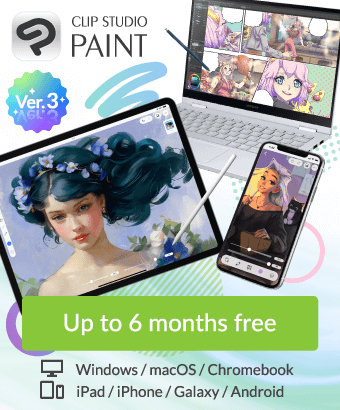How to create a separate layer for text only
-
VIEW 303
-
Total 0

The output method is PSD.
I couldn't find the answer I wanted by searching online, so I'm asking.
Published date : 10 days ago
Updated date : 10 days ago
-
10 days agoI think what you mean is that you need to create data without text in order to typeset it (to replace the text with the font specified by the publisher).
In the case of Clip Studio Paint, you can export only the image part without outputting the text in the export settings.
First, export all pages with text normally, then export without text, → Export Settings → [Output Image] item → Uncheck [Text] and export.
Ask the editor if it's okay to submit two types of data, one with text and one without text.
(Many magazines are OK with this method.)
If you need data with layers remaining, rather than integrated data, I don't think the above method will work.
In that case, you have no choice but to steadily separate the text into a separate folder for each page.
If the text and speech bubbles are combined,
click on the text with the object tool to select it → set auto action to [Default] → [Extract selection to separate layer]
The text and speech bubbles will now be on separate layers, so create a folder at the top of the layers → put all the text on the page into that folder
If you need data with separate text layers, it's better to put the text in a folder from the start.
Did you find this helpful?