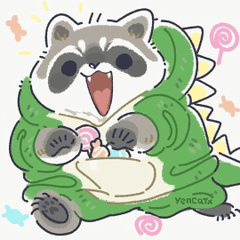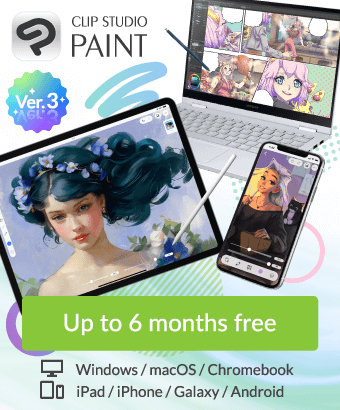how to fix my blurry 3d models
-
VIEW 231
-
Total 1
Published date : 10 days ago
Updated date : 3 days ago
-
10 days agoIt's a specification.
The blurry, rough state where you can see the anti-aliasing process is the original image.
I think you're looking at the image enlarged, so I don't think there's a problem.
Select the 3D layer and look at the "Edit Display Settings" in the subtool details of the object tool.
I think it's set to "Fast".
When a 3D layer is selected, CLIP STUDIO PAINT is set not to process the 3D appearance at the display magnification (a setting that makes processing lighter), so the 3D appearance does not become rough even when enlarged.
When another layer is selected, it changes to the appearance at the original magnification, so it will naturally look rough when you look at it enlarged.
If you set "Edit Display Settings" to "Normal", the original appearance will be processed, so even if a 3D layer is selected, it will look rough at high magnification.
>how to fix my blurry 3d models
Drop the 3D data onto a canvas with as large a pixel size as possible.
Try creating a 6000x6000 (px) canvas and dropping the 3D data into it, without enlarging it too much.
Stop zooming in to see it.- Japanese
Did you find this helpful?