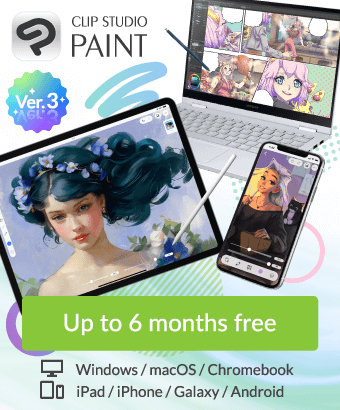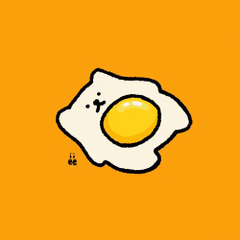Menu bar shortcut keys
-
VIEW 573
-
Total 0
 mmm1225
mmm1225

With ver1, I could fill in by clicking edit on the menu bar and pressing F on the keyboard as shown in the image, but after changing to 3, I have to press F and then the enter key to fill in, which is frustrating.
I thought it might be because the auto shading thing is assigned to the same F, but even though there is an option for auto shading in the shortcut key settings, it is not assigned (it's blank).
What about the shortcut keys on this menu bar? Where can I set up undo (U) and redo (R)?
Thank you in advance.
Published date : 1 month ago
Updated date : 30 days ago
-
1 month agoLook at [File → Shortcut Key Settings].
Instead of (U), (R), or (F), the shortcut key for Crysta is written like [Ctrl+Z] to the right, and you can change it freely. I guess there is no shortcut key assigned to [Fill (F)] in the questioner's image.
If you search for [Fill] in [Shortcut key settings → Main menu → Edit] and assign the [F key] to it, you can press F to fill without having to open [Edit] each time.
Look for other items in this dialog and assign keys of your choice to them.
You can continue writing by clicking on ``Submit your answer'' below.
Did you find this helpful?