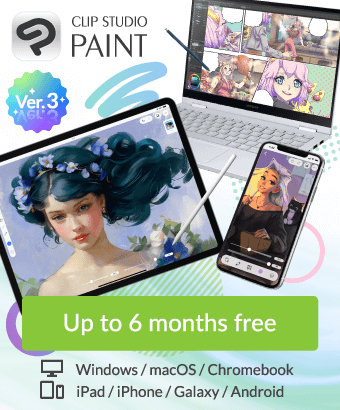How do i do anything in Clip Studio? Download brushes? Operate layers? Beginner here.
-
VIEW 468
-
Total 5
Published date : 14 days ago
Updated date : 11 days ago
-
14 days agoHi! I'd be happy to help you get started with CSP! You can download brushes by pressing the 9 boxes at the top and then selecting search for material (assets). Please note that this is as of version 3.0 and if you have a previous version such as 2.0 or 1.0, there will be another button on the drop down menu off to the left that you can press to access the asset store (I don't have a picture displaying it however, sorry TvT). You can then download any materials such as 3d models(objects, poses, backgrounds, etc), gradients, color pallets, and brushes provided by the community. There are a mixture of both free and paid for brushes. The paid for brushes are using either clippy or gold, both online currencies of clip studio. You can obtain gold through a gold membership which refills your amount of gold each month and with it, you can also get clippy. The amount you get per month depends on how long you have been paying for this membership and as long as you are a gold member, your clippy do not expire. There are events that Clip Studio does where you can earn clippy by just logging in but it is important to note that they will expire if you don't have a gold membership. You can access all downloaded materials through your material catalog. In order to use the brushes you downloaded, go to the sub tool you wish to download it in. Generally all sub tools are placed on the left by default, however you can move things around as necessary in order to better suit your drawing style and experience using Clip Studio. To upload your brush, press the button that has the box and arrow pointing down. If you hover over it, it should say something along the lines of "add sub tool". You can then insert brushes you have downloaded and not already uploaded, but if you wish to upload a brush again because say you accidentally deleted it, simply deselect the button labeled "materials not already added to palette" which should be on by default. You can access the layers on the right most area by default. You can also search for a certain layer in the area that my screen currently says "auto action" by clicking one of the various tabs surrounding it. An auto action is basically just that. You can download some from the clip studio asset store. The ones I use the most is a webtoon crop auto action which will allow you to export at the exact resolution and pixels that is required by cutting images and exporting them to your files. Another one is a base fill which will fill your base with the primary color you selected and will not go over the line art. If you do not see something you want to add onto your set up, you can go to either windows or view in order to turn them on. You can go to filter to add finishing touches to your piece, such as noise or making it look more like a pencil drawing. You can also click on sharpen in order to give it a more refined or just sharper look to the art. The sub view tab is where you can insert reference photos, or at least that's what I use it for. You can go between reference photos by simply clicking the arrows and add as many as needed. If you select the eye dropper right under, you can always get the correct color with just a single click and never have to turn it off. You can zoom in, out, and rotate it without deselecting it.
Side note: The functionalities I describe may be different depending on the version type and license you own. For example, I use the perpetual one time purchase of Clip Studio EX 3.0. Clip Studio EX has features that Clip Studio Pro does not have such as the [Story(P)] option located next to [Edit].
If you select [Edit], you can also adjust the tonal corrections. This means if you don't think the color looks the same as you imagined, you can change it (to certain extents) using this feature.
At the moment, this is everything that comes to mind when I think about tips but if you have any further questions, please feel free to ask and I hope your Clip Studio journey is a pleasant one!
-
-
Message11 days agothanks for the answer and thanks for spending ur time typing this 😂
- English
Did you find this helpful?