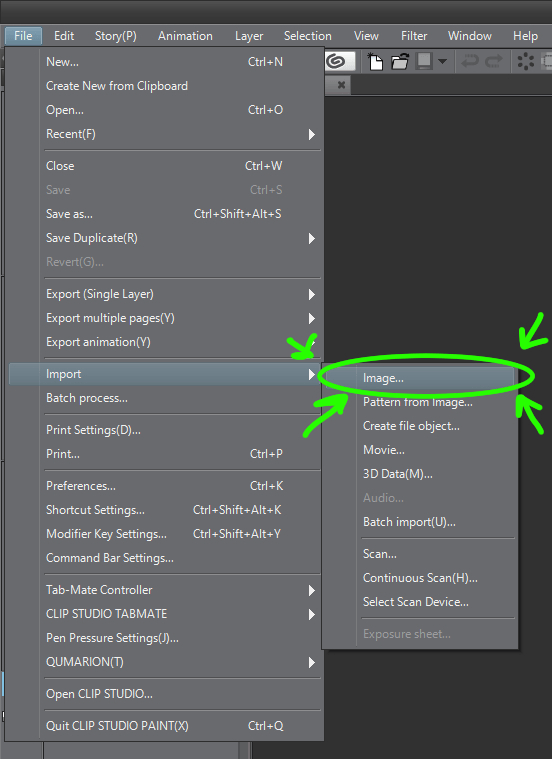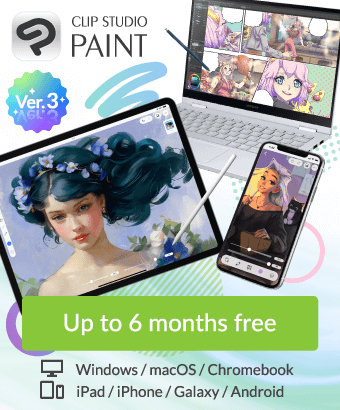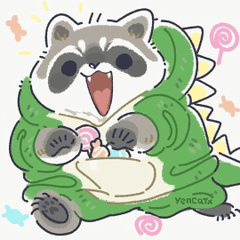How do I add an image to a layer?
-
VIEW 49,568
-
Total 14
 EBZDraws16
EBZDraws16
I've tried to drag and drop, but it just makes a new project with the picture as the background. I can't see an 'insert image' button or a command to add an image. It's either you really don't have one, or I'm just not looking hard enough :).
If you don't have a button, I was hoping you might be able to add one so that people like me can easily add pictures for different purposes. Thank you!
Published date : 5 years ago
Updated date : 5 years ago
-
5 years agoYou can add an image by going to [ File >> Import >> Image... ].
Please note that this image will placed into an image layer and can not be drawn on. To be able to draw on the image, right click the image layer and look for rasterize (alternatively you can go to [ Layer >> Rasterize ].
The advantage of an image layer is that when you scale the image down, but then scale the image back to normal at a later time. You won't lose any quality, however, scaling above the original size will result in loss of quality still (it isn't magic).- English
-
-
Did you find this helpful?