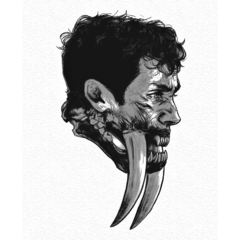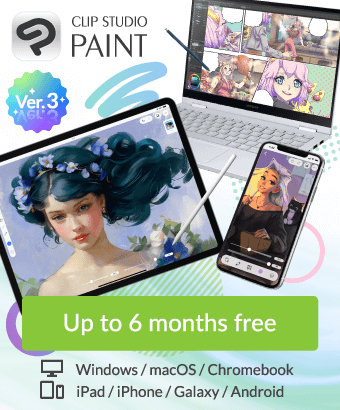How can I tonal correct multiple layers?
-
VIEW 6,056
-
Total 3
 Dr.Boomba
Dr.Boomba
Published date : 3 years ago
Updated date : 3 years ago
-
3 years agoI'm assuming you're trying to adjust the colors using "Tonal Correction -> Hue/Saturation/Luminosity" for this answer
You can achieve this using correction layers:
1) Right click the folder and click "Selection From Layer -> Create Selection", so you've only got the folder layers selected (these are the layers you want to color correct)
2) With the selection enabled, right click the folder again, this time selecting "New Correction Layer -> Hue/Saturation/Luminosity". The normal H/S/L prompt will appear and you'll be able to adjust the colors. Click OK when you're done, and the whole folder will have the color change applied.
Now, this new HSL correction layer will sit above your folder in the layer stack/hierarchy. As long as it's above the folder, it'll apply correctly. When you're ready to merge the layers together, simply select the folder and the HSL correction layer and select "Merge selected" or "Merge selected to new layer". Now your layers will merge into one, and the color correction will applied to all of it, without the correction layer (obviously, you can leave out this tip if you don't want to merge the layers)
Hope that helps. Let us know if you've got further issues- English
Did you find this helpful?