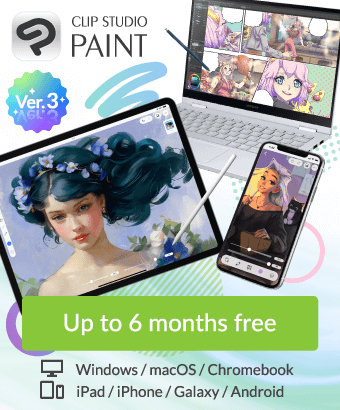Is it possible to change the dotted lines displayed when lines are enlarged to smooth lines?
-
VIEW 1,427
-
Total 5
 asared
asared

When I draw a line in an illustration, when I enlarge it, it turns into dots and the details become hard to see. (As shown in the attached image)
I think that's how it is because it's a digital drawing, but when I watch other artists' production videos, the lines seem to be drawn more smoothly. Is there any setting or method that can make the lines more smoothly drawn?
Is it unavoidable because the magnification is large at 800?
If you have any good methods, I would appreciate it if you could tell me.
*By the way, I have set [Anti-aliasing] properly.
Published date : 14 days ago
Updated date : 7 days ago
-
14 days ago
I'm a Windows 10 user of Crysta Paint Grade EX, V 3.0.2 (update plan).
>Is it inevitable because the magnification is set to 800?
I think ants would say the same thing if they saw the picture you drew on paper.
The tiniest imperfections that you can't see are clearly visible to ants.
The relative size of the picture must be different for you and ants.
If you don't notice something when it's displayed at 100% or printed size, it's obvious that you won't notice it either.
- Japanese
-
14 days agoA magnification of 800 is too large, so it's natural that you can see the dots, but I think the reason for enlarging it that much is because the canvas size is small and the brush size is too thin. Even for web use, I think it's better to draw at least 2 to 3 times the actual size and then reduce it when exporting.
- Japanese
-
14 days agoNormally, even if these digital drawings look like smooth lines, they turn into dots when enlarged. (※I've omitted the details.)
I think it's better to create a large canvas (A4 or 3000x3000, etc.) when you first create it, rather than drawing at an extremely enlarged size of 800%.
You can change the canvas size later, so why not try drawing a character of a size that suits the large canvas?
You can also jump to the usage tutorial (TIPS) and reference guide at any time from [Help] in the top menu to learn how to use CLIP STUDIO PAINT.
Since you've just started, it may seem like a hassle, but if you look at this page below and try to imitate the operations as they are written, I think it will be easy to learn.
>Official CLIP STUDIO PAINT Usage Tutorial| CLIP STUDIO TIPS https://tips.clip-studio.com/ja-jp/official
If you have any questions, you can write them from the "Post an Answer" below.
- Japanese
-
14 days agoImages published on the web are generally only displayed at a display magnification of "100% or less."
If you want to create a zoomed-in effect in a video, you must draw the original image at a size that results in a zoomed-in state of "display magnification of 100% or less," otherwise the pixels will be visible and the result will not look good.
Even if you are not using it for videos, we recommend that you draw while setting the canvas size/display magnification at the time of drawing so that the finished product will look good at a display magnification of 100% or less.
Even if you draw in detail at a display magnification of more than 100%, the finished product will often be crushed/unreadable/too detailed to see, so I think it's best not to draw at a magnification of more than 100%.- Japanese
Did you find this helpful?