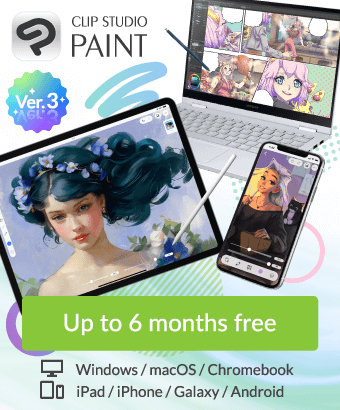How to specify a 3D wall grid
-
VIEW 705
-
Total 6
 MMCC165
MMCC165

I want the green vertical grid to be displayed along the front wall material.
Please tell me how.
Published date : 3 years ago
Updated date : 3 years ago
-
3 years agoThrow a "3D model" into the "canvas"
Display the "Ruler icon" of "3D layer" in the "Layer palette"
Click the "ruler icon"
Select the category "Perspective Ruler" in the "Tool Property Palette" or "Sub Tool Details"
Select "Center (green)" of the "Grid" icon to hide other icons.
(There is no problem even if you do not hide it)
Originally the green grid should be displayed, but it is not displayed
Click the 3D model thumbnail of the 3D layer in the Layers palette
Drag the canvas to change the perspective slightly
Now the green grid becomes a wall
Rotate the orientation of the 3D material along the grid- Japanese
-
-
3 years agoStart with an empty canvas
Throw a 3D model from the material palette onto the canvas
Display the "Ruler icon" of "3D layer" in the "Layer palette"
In "Tool Property Palette" or "Sub Tool Details"
Click (turn on) the "middle" of the "grid" icon
Click the 3D model thumbnail of the 3D layer in the Layers palette
Drag the canvas to move the camera very slightly
This is because the green grid is not displayed directly in front of me for some reason.
In the attached image, the camera has moved too much.
Moving the camera from that state to the front of the vanishing point of the green grid
Because it may be difficult
I thought it would be easy to start over
I wrote that it's better to start with an empty canvas
If you have selected a 3D model (attached image)
Click the "spanner" icon to the left of the object launcher
The object list is displayed
Because this is just a "sub tool detail"
Select "Camera" in "Category" on the left
Change the values of the camera position, "camera position" and "middle viewpoint position"
Set the camera to look almost straight
X at camera position and X at mid-viewpoint
Y at the camera position and Y at the middle viewpoint
Since Z at the camera position is the distance to 3D, set it to 1000 (depending on the size of 3D).
Set Z of the middle viewpoint to 0
In this state, rotate the camera on the canvas a little.
If the camera is too front, the green grid will be hidden.
This will give you a view of the green grid- Japanese
-
3 years agoto correct
Make the X of the camera position and the X of the middle viewpoint the same (for example, 0)
Make the values of Y at the camera position and Y at the middle viewpoint the same (for example, 100)
Since Z at the camera position is the distance to 3D, set it to 1000 (depending on the size of 3D).
Set Z of the middle viewpoint to 0
In this state, rotate the camera on the canvas a little.- Japanese
Did you find this helpful?