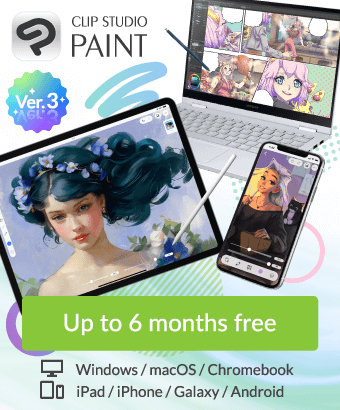Can I fill and erase/delete areas by dragging my pen/cursor on the screen?
-
VIEW 465
-
Total 1
Is there a tool that does the following?
1. Instead of drawing a line, it selects all areas in a layer that touch the path of the brush.
2. It deletes (DEL in the picture) all the selected areas.
3. It deselects.
And a tool that does this?
1. Instead of drawing a line, it selects all areas in a layer that touch the path of the brush, and are within a reference layer's lineart.
2. It fills all of the select area (yellow highlight in the picture)
3. It deselects.
This would probably save a lot of us a lot of time.
Published date : 1 year ago
Updated date : 1 year ago
-
1 year agoFor example about the "yellow" fill.
CLIP STUDIO PAINT's "Fill" tool can fill a continuous closed area by "press + drag" in addition to "clicking" the closed area.
If it is a closed area, no range selection is required.
As for the "green" example, there is no tool to select or erase all of the area just by touching a part of the painted area.
Is it the flow of selecting the same color with the automatic selection tool and deleting it?
Please wait for other people's answers.
- Japanese
-
1 year agohttps://tips.clip-studio.com/en-us/articles/591
https://assets.clip-studio.com/en-us/detail?id=1759448
https://assets.clip-studio.com/en-us/detail?id=1759450
https://assets.clip-studio.com/en-us/detail?id=1801748
It may be a little easier to use the Close and Paint tool and the Close and Erase tool.
Since you can paint only the part surrounded by freehand,
It is possible to paint without drawing a line drawing.
The same is true when erasing.- Japanese
-
1 year agoAlternatively, if you dont wanna download other ppls brushes and weird gimmicky stuff and simply stick to defaults provided by CSP:
- You could try set your Line Art Layer has "reference layer".
- Get the bucket tool, hold click and drag it around your colour layer to do fills/erase(using invisible colour) colours in-between the spaces/lines.- English
Did you find this helpful?